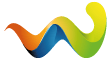Flashing a new firmware with Browser
What you need to flash
You need the image file you want to flash. Image files have the extension *.nfi. You can't flash other images like *.img files. Don't try it - it won't work.
You need either a DHCP server, a configured bootloader or a serial cable and a terminal program like HyperTerm.
You need a browser, and a network cable. If you connect the Dreambox directly to the PC, you need a cross cable, if you connect trough a switch/hub/router you need a normal (non-cross) cable.
To flash a new image, you can use the second stage loader. It must be present and not broken.
The following steps assume you have a DHCP server. If you don't have one,you have to set up an IP address (klick) in the bootloader's serial setup.

- Power down the Dreambox, either using "shutdown" (to enter the deep-standby mode) or by
using the power-switch. Standby is not enough!
(1.) Press and hold the lower frontpanel button.
(2.) Switch on the dreambox, either by using the powerswitch or, in deep-standby mode,
press the power button. Still, hold the lower button.
(3.) A text "*** STOP ***" should appear. If something like "/flash".. appears, you didn't
hold the right button. Now you can release the button.
The bootloader entered the "waiting" mode.
(4.) Above the "*** STOP ***" text, there should appear an IP-address
(four decimal values with a dot in between). If there appears the string "dhcp" instead,
the box still searches for a DHCP server. Wait a bit. If it doesn't change, something doesn't work with the DHCP server. Check wether network cable is plugged in etc.
If it just doesn't work, Set an IP using the serial terminal

- Now, open a browser on your PC.
(1.) enter in the address line "http://ip/" (where ip must be replaced with the value in the LCD).
(2.) on the bottom of the page, there's a link called "firmware upgrade". Click it.

- On the next page, you can select the flash image you want to flash. be sure that it has the ".nfi" extension.
You can't flash other images (like .img)!
- Click on "FLASH!" and wait. It might take some time to upload and flash the image.
- Switch the box off again, and on again. The new image should be flashed and working.